How it works
After finding a hotel (especially a seasonal one) on the sales channels, a huge proportion of clients specify the name of the accommodation facility and seek for information on search engines. Maps and hotels are always displayed first in search engines. This manner, you can receive bookings without spending a lot of money on website marketing and promotion.
Google Hotel Search allows hotels to sell their available rooms directly from the search results page (booking widget on the search page).
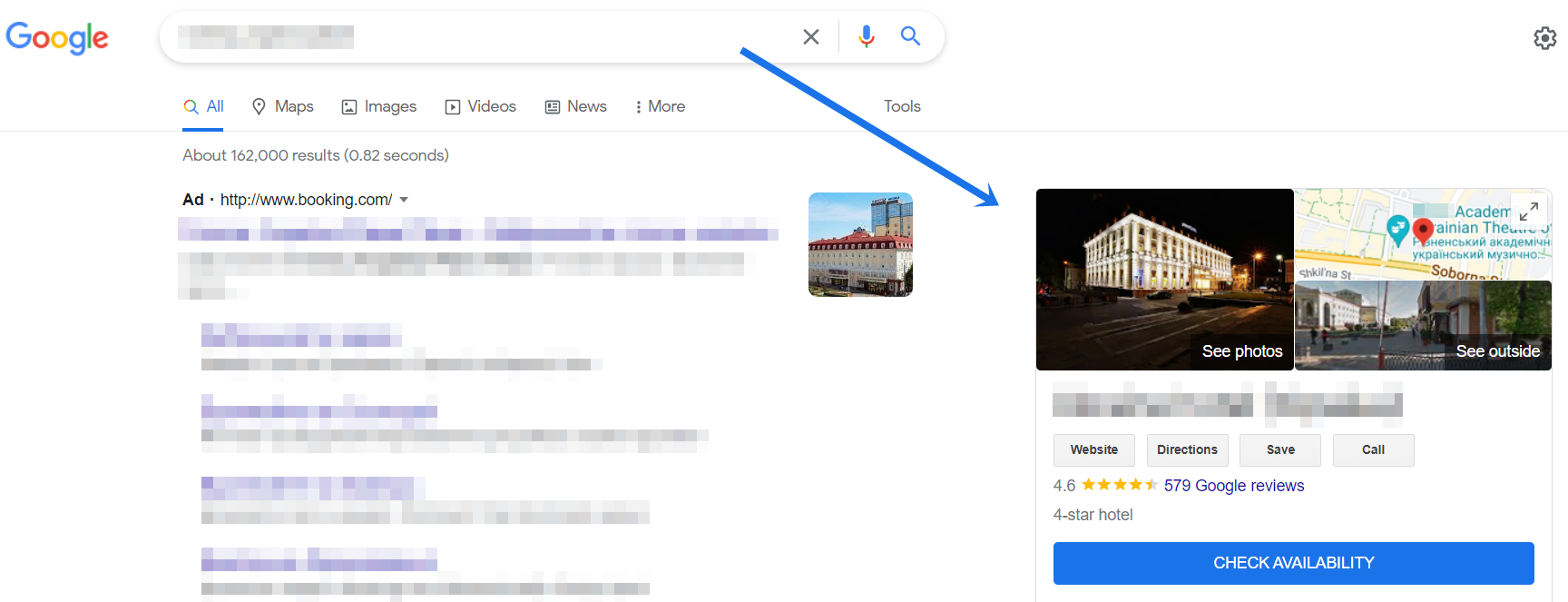
When a guest clicks the “CHEK AVAILABILITY” button, he is directed to the hotel’s Google Hotel profile, where he may look at the reviews, see photos, and, most importantly, make a reservation through the official site.

When you click the “go to the site” button, you’ll be directed to the booking engine, where you may make your selection, fill out the form, and the order will be entered into the system; such bookings will be indicated as committed on the Google channel.
Reservations are free, but there is also the option of paying for priority placement, which is based on Google Ads.
What you’ll require in order to connect
1. Having a Google Business account.
| Important! The name in the system must match the name of the accommodation facility, as well as the address and other information. |
2. Data in the account must be available at all times.
a. Information on the accommodation facility:
- Latin alphabetical title
- address lines
- presence of GPS coordinates
- phone number (basic and in international format).
b. Rates information
- Name of the rate in all active system languages
- rate description in all available system languages
- Cancellation policy (if cancellation is free, you may choose F60DAY30T )
c. Filling out the room types information
- Room type name in all active system languages
- Room type description in all available system languages
- places included in the price
- Children places
- Maximum occupancy
- Photos
3. You must synchronize the booking engine and ensure that it works properly, as well as inspect it for complete content and photos.
Synchronization settings
- To set up synchronization, write to the Help section and request that the Google connection be activated.
- A technical support representative sends a request. Validation on Google’s end takes two to three days.
- When everything is ready, all of the required information is entered, and the upload is complete, a technical support representative reports that the upload was successful.
- You should double-check the data in your profile.

 Русский
Русский Polski
Polski Español
Español ქართული
ქართული Українська
Українська