Displays the rates created in the system.
Rate is the fixed amount of the cost of living, taking into account the services provided and the fulfillment of the conditions for its purchase.
To create a rate you have to click on button ![]()

The rate plan creation is divided into 4 tabs:
GENERAL INFORMATION
- Active – activate the rate, for the possibility of choice in reservations, for uploading to the sales channels and booking engine.
- Default – the selected rate will be tightened automatically when you manually create a reservation in the system. Is a mandatory attribute of the order in the system.
- Payment required – activate, if necessary. Used on the booking engine. In the rate settings for the booking engine, it is possible to specify the prepayment amount in days or in percentage.
- Rate name – specify the name of the rate, displayed in the system and on the booking engine. If several languages are activated in the language settings, then you need to go to the tab with the name of the language, click on the letter “A”, the system will automatically translate the text into another language.
- Description – specify the description of the rate, displayed on the booking engine. If several languages are activated in the language settings, then you need to go to the tab with the name of the language, click on the letter “A”, the system will automatically translate the text into another language.
- Cancellation policy – select a cancellation policy for the rate. If there is no choice, you must first activate the applicable policies. Displayed on the booking engine.
- Meal policy – Choose a meal policy for the rate. Displayed on the booking engine.
- Parent rate – when choosing a parent rate, additional items are activated to create a dependent rate plan.
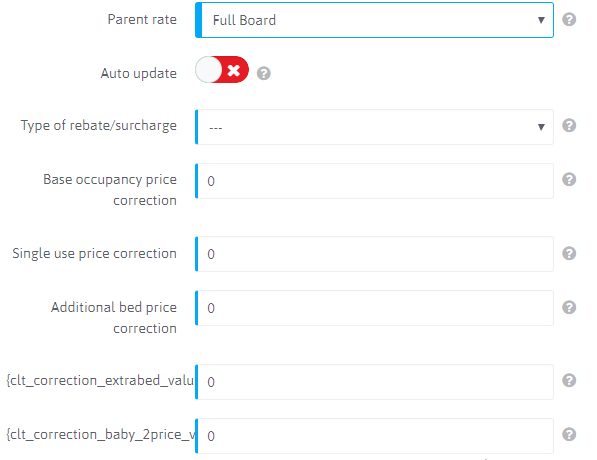
- Auto update: Automatic update of the dependent rate when the price changes in the parent rate.
IMPORTANT! Changes made in priority prices are not unloaded.
- Type of rebate/surcharge: Choose how (in cash equivalent or in percentage) the difference in the cost of rates will be calculated.
- Base occupancy price correction: Specify the size of the discount with the sign – / surcharge with the sign + for the dependent rate.
- Single use price correction: Specify the size of the discount with the sign – / surcharge with the sign + for the dependent rate for single occupancy
- Additional bed price correction: Specify the size of the discount with the sign – / surcharge with the sign + for the dependent rate for additional bed
- Extra bed price correction: Specify the size of the discount with the sign – / surcharge with the sign + for the dependent rate for extra bed
- Child place price correction: Specify the size of the discount with the sign – / surcharge with the sign + for the dependent rate for child place
RATES

The rates tab shows all room types in a minimized form that are created in the system. By default they are inactive.
To add prices for each room type, you must click on ![]() and the room type name.
and the room type name.
Room type cost setting is revealed.
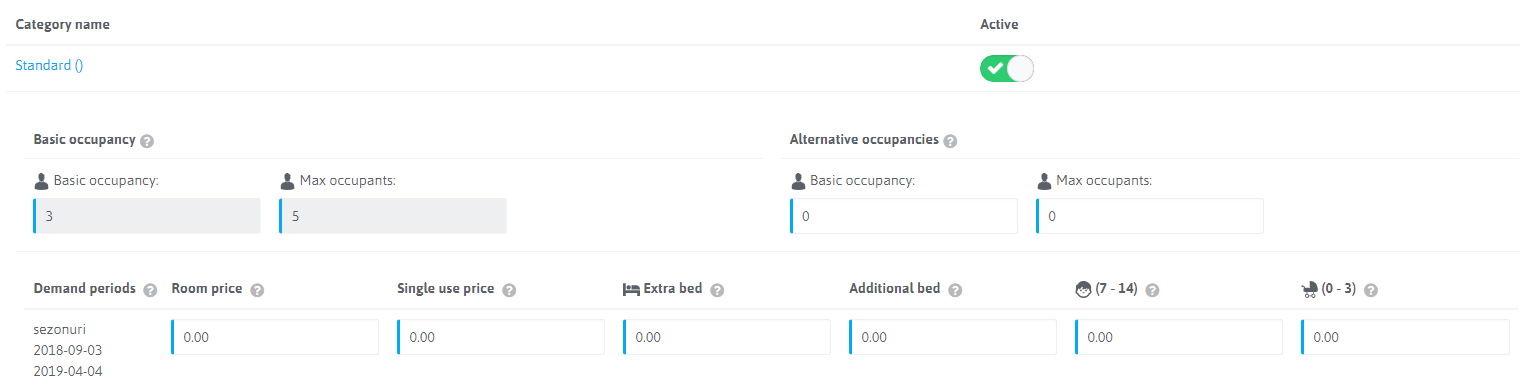
Where:
- Basic occupancy
Basic occupancy: Conditions for the minimum number of guests that can accommodate in the selected room type. Indicated in the room type settings.
Max occupants: Conditions for the maximum (including extra beds) number of guests that can accommodate in the selected room type. Indicated in the room type settings.
- Alternative occupancies
Basic occupancy: Conditions overlapping the standard conditions for the number of people in the room type for the minimum number of guests, used if necessary to adjust this indicator within the rate for the booking engine and sales channels.
Max occupants: Conditions overlapping the standard conditions for the number of people in the room type for the maximum number of guests, is used when it is necessary to adjust this indicator within the rate for the booking engine and sales channels. - Demand periods: The name of the season and its period of validity, for putting the prices. According to the created demand periods in the system.
The activity of the fields and the ability to fill in the price depends on the room type settings, that is, on the number of people specified in the settings.
- Room price: Specify the price of accommodation for basic occupancy.
- Single use price: Specify the price of accommodation for single occupancy.
- Extra bed: Specify the cost of providing extra bed.
- Additional bed: Specify the cost of providing an additional bed, if it differs from the cost of extra bed.
- (7 – 14) : Specify the cost of providing additional child place.
- (0 – 3) : Specify the cost of providing additional child place.
Children’s age is set
Settings ➜ Rate management ➜ Children settings
CONNECTED CHANNELS

The checkboxes indicate the names of the channels with which the rate is synchronized.
COMPATIBILITY
Select the base currency to be applied in the rate plans in the system, displayed on the booking engine and click ![]()

 Русский
Русский Polski
Polski Español
Español ქართული
ქართული Українська
Українська