A list of numbers that are created in the system at the Basic Configuration Wizard is displayed.
It is possible to add rooms in case of an increase in the room stock, edit the name of the rooms, move existing rooms to other room types and make changes to the names.

At the beginning of the page there is a set of filters with which you can find the room you need. After selecting filters, click the button Refresh.
By default, 50 rooms are displayed on 1 page; if rooms exceeds this number, they are placed on several pages.
IMPORTANT! To display the new room on the channels, it is necessary to do an additional unloading.
At the end of the page there are buttons:
Delete selected – It is necessary to select the required room in the list in the last column and delete it.
IMPORTANT! It is possible to delete a room only if there is not a single reservation fixed for this room, including canceled and/or deleted.
In order for the deleted room not to participate in sales on the channels, it is necessary to do an additional unloading.
Active – display of the room on the Front desk
Add a room – allows you to add rooms to room types
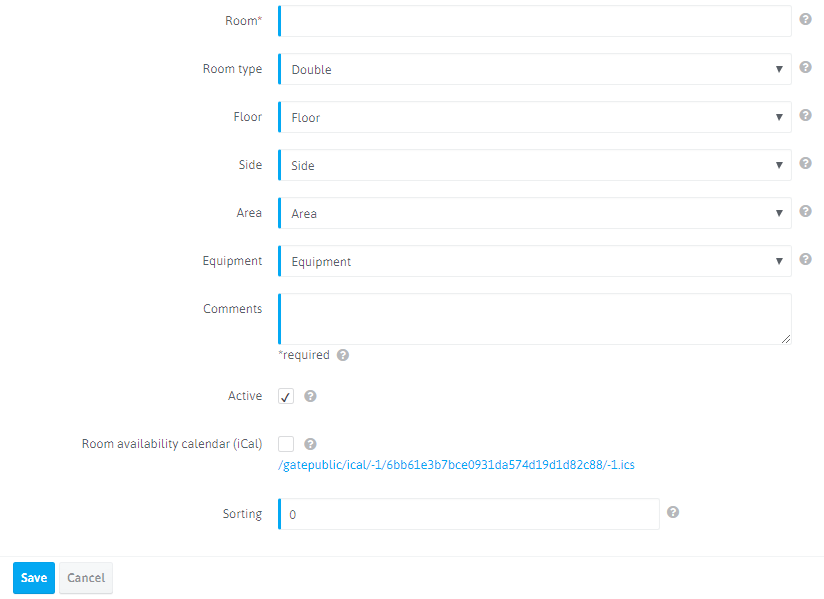
- Room*: The name of the room. Will be displayed on the Front desk, in reservations, in printed forms.
- Room type: Choose from the list which room type the room belongs to. In the case of a change in the room type, the room will be moved to a new one with all existing reservations. After changing the room type or adding a new room, it is necessary to do an additional uploading.
- Floor: Select floor. If there is a room stock, the number of floors is created as an information parameter of a search in the system. (Not required.)
- Side: Not required. Select a side from the list (used as an information parameter within the system).
- Area: Not required. Select an area from the list (used as an information parameter within the system).
- Equipment: Not required. Used as an information parameter within the system.
- Comments: Not applicable.
- Active: Room display on the Front desk.
IMPORTANT! Deactivating a room does not remove the room from the sale on the sales channels
- Room availability calendar (iCal): Activating a link to synchronize with Ical calendars.
- Sorting: Indicate the sequence number displayed on the Front desk within the room type.

 Русский
Русский Polski
Polski Español
Español ქართული
ქართული Українська
Українська