To start working in the system, you need to log in to the start page after clicking on the OtelMS personal link.
The user receives this individual link in an email. It can be found at the email address indicated while registration.
In this email you will receive a link to your personal OtelMS system account, clicking on this link will take you to the start page of the system.
By clicking on a personal link, the user gets to the authorization page. User has to indicate the login (email specified during registration) and password that you used while registration.

If you forgot your password or your password has been lost
If the password information was lost in any way, you can click on the button “I forgot my password” to get a new one.
You need to enter the email address in order to receive confirmation of the password change (you must enter the email that was specified when registering on the otelms.com website).
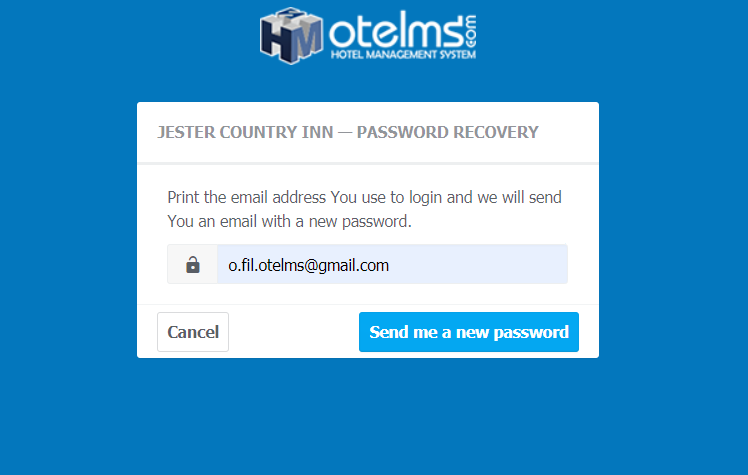
You will receive a password confirmation email. Confirm by clicking on the “Change Password” button to receive an email containing your new authorization password (if necessary, change it in the Profile Settings).
If you don’t receive confirmation or password emails for a long time, be sure to double-check the Spam folder of your email inbox!
An email with a new password for authorization will look like this:

This means that the password has now been changed to the one specified in the email. It needs to be entered on the login authorization page and, if desired, it can be changed in the profile settings.
At the first authorization
After a successful first authorization, the Basic Configuration Wizard opens.
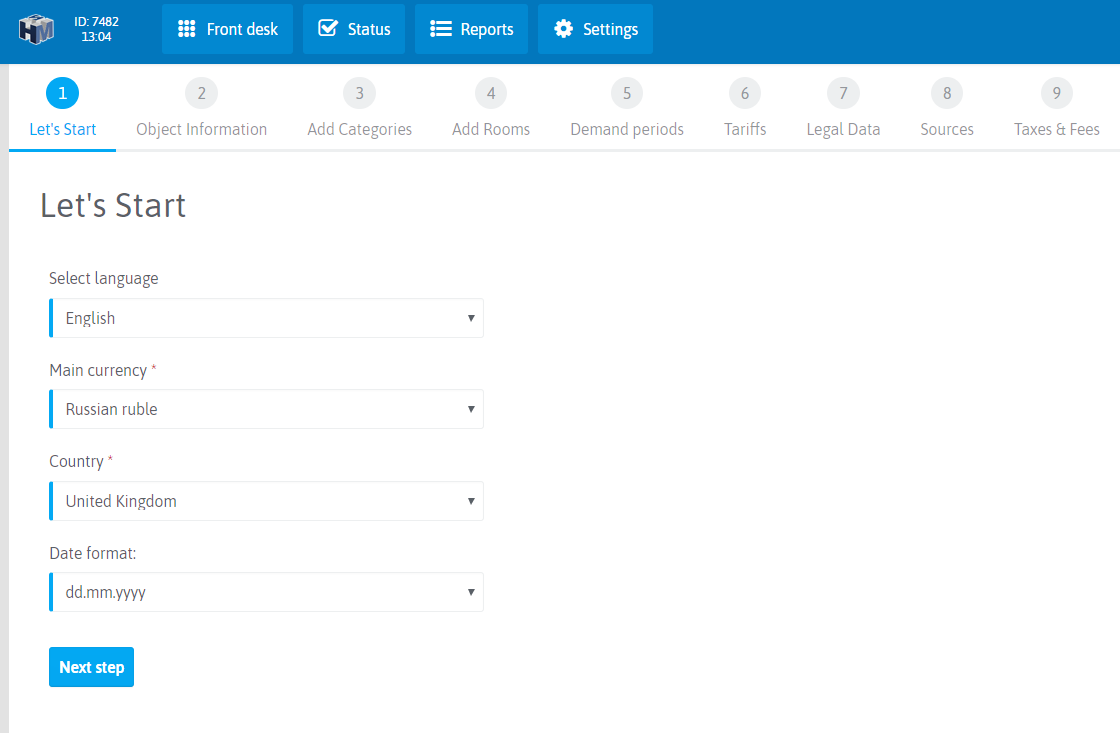
Important! If the password was restored before the first authorization, it will be possible to change it only after the passage of the Basic configuration wizard. |

 Русский
Русский Polski
Polski Español
Español ქართული
ქართული Українська
Українська