A list of room types that are created in the system at the Basic Configuration Wizard is displayed.
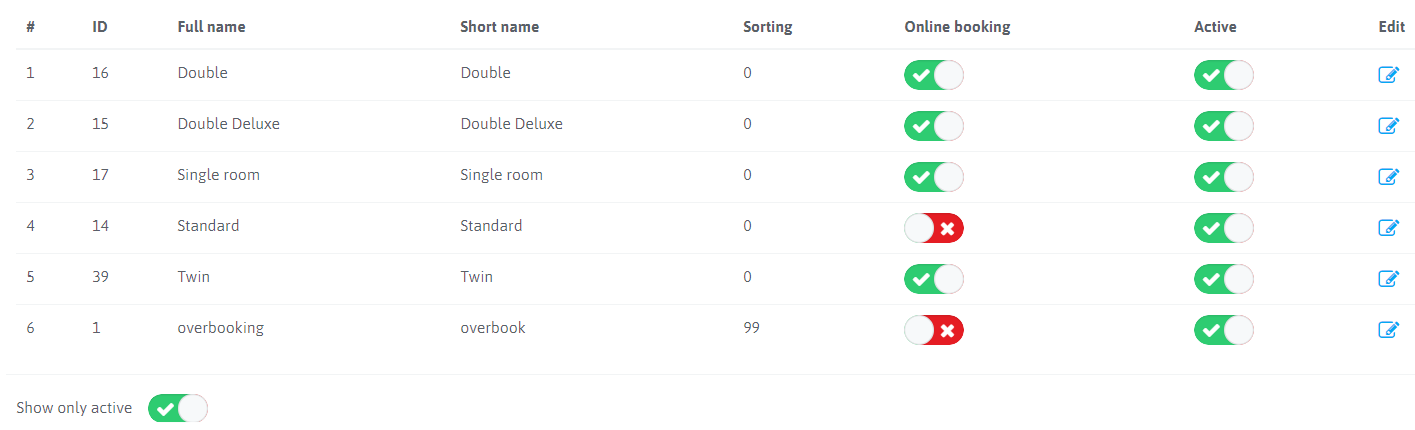
The columns indicate:
- # Serial number of the room type display
- ID The room type ID in the system is assigned automatically when the room type is created in ascending order.
- Full name: Name of room type. It will be displayed on Front desk, on the booking engine, in printed forms.
- Short name: Short name of the room type for some sections of the system.
- Sorting: The order of displaying room types on the Front desk (If sorting is indicated by 0, room types will be displayed by room type ID in ascending order).
- Online booking: Room type activation for display on booking engine.
- Active: Activating a room type for display on the Front desk.
- Edit: Switch to room type editing for editing and/or entering additional information.
- Show only active: It is possible to hide inactive room types in the list. To do this, click on the red cross to activate sorting, after which the page will refresh and the necessary room types will be hidden.
- After changing the position of the Online booking and activity, you must click the SAVE button to update the information.
IMPORTANT! It is possible to delete a room type only if there is not a single reservation fixed for this room type including canceled and/or deleted.
It is also possible to add a room type.
Let’s consider in detail the editing room type:
Room type information is filled in 5 tabs.
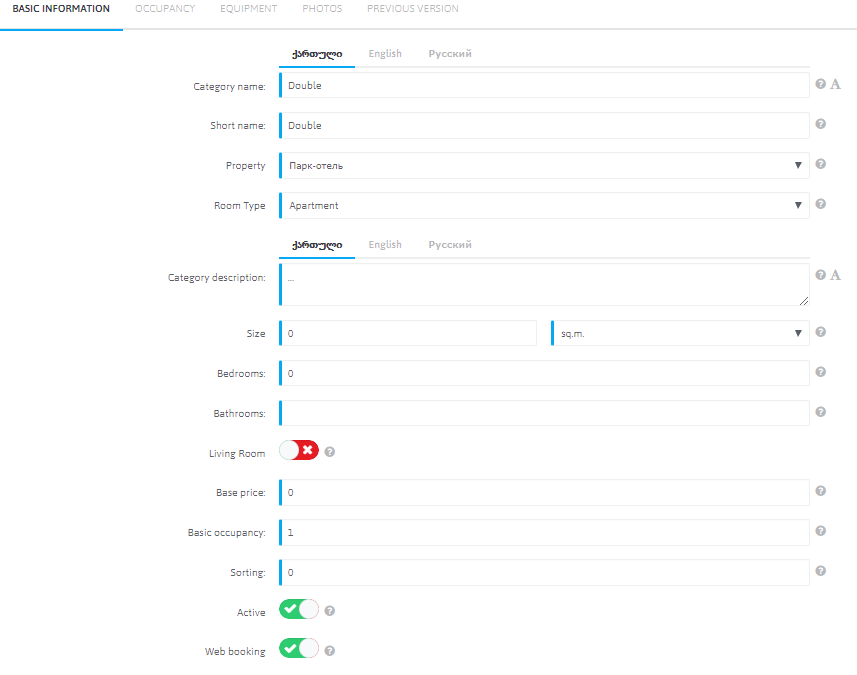
- Category name: The name of the room type, in all languages that are activated in the Language settings. When switching to other languages, you can click on “A” and the system will automatically make a translation into the selected language. It will be displayed on the Front desk, on the booking engine, in printed forms.
- Short name: Short name of the room type for some sections of the system. Required.
- Property: Select an object to which the room type belongs. IMPORTANT! Be sure to specify the accommodation object, otherwise the room type will not be saved.
- Room type: Select room type from the list.
- Category description: The description of the room type in free form will be displayed on the booking engine and the Airbnb online booking site.
- Size: Indicate the total area of the room type in square meters or feet.
- Bedrooms: Specify the number of bedrooms.
- Bathrooms: Specify the number of bathrooms in the room. Required. If the bathroom is shared, then it can be specified in the EQUIPMENT.
- Living room: Activate in case there are more than 1 room in the apartment and it is possible to accommodate guests in extra beds.
- Base price: Specify the cost of living excluding seasonality and the number of guests. It is recommended to set the maximum price.
- Basic occupancy: The minimum number of people is 2 or more, at which the room rate will be minimum (if the room rate does not depend on the number of residents, then the maximum number is indicated). For hostel accommodation, ie accommodation with another guest sharing, the unit number will be a bed, respectively, the places included in the price will be 1.
- Sorting: Indicates the sequence number of the room type display on the Front desk. To sort the room types, you need to put a sort in each room type.
- Active: Displays the room type on the Front desk.
- IMPORTANT! Deactivating the room type doesn’t remove the room from the sale on the sales channels.
- Web booking: Activating a web booking activates the room type display on the booking engine.
IMPORTANT! A linking and unloading is required to display the room type on the sales channels.
It is necessary to click Save a room type

OCCUPANCY:
Depending on the marked positions, the number of bathrooms, bedrooms, and the activation of the living room in the previous tab “BASIC INFORMATION” additional fields appear. You must click on the “+” to indicate the types of beds and their number in each room. Activate the presence of a private bathroom in the room.
IMPORTANT! For uploading announcements to Airbnb, whether the bathroom is in the room or for general use, activation is MANDATORY.
- Max occupancy: The maximum number of guests that can be accommodated in the room.
- View: Choose from the list view from the windows of the room.
- Maximum adult occupancy: Total number of places.
- Maximum children occupancy: Specify the number of places for children, if they differ in value from the main additional places. This activates the fields for putting prices in the rate.
Be sure to click Save a room type
EQUIPMENT
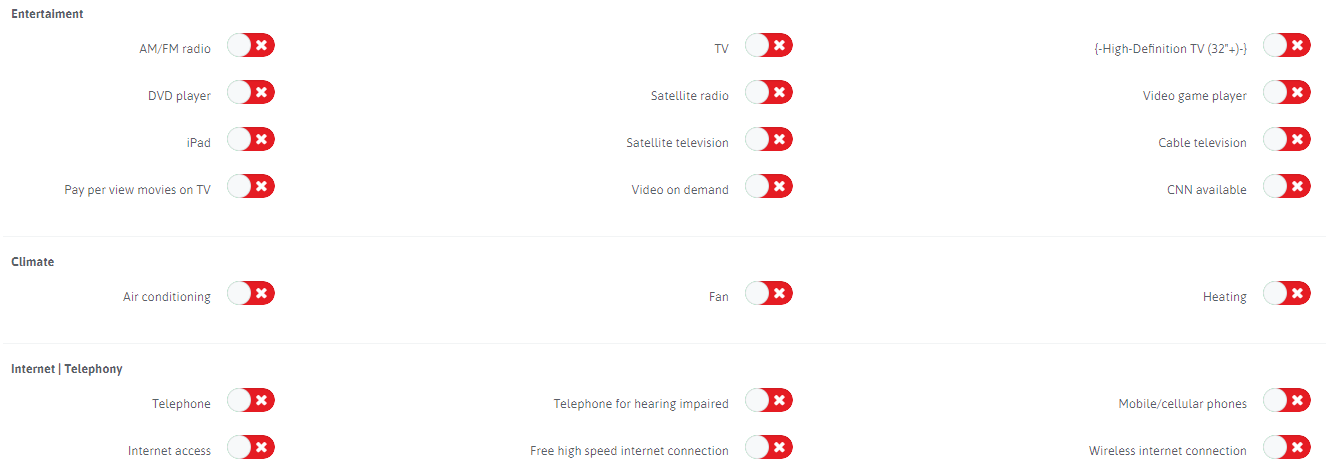
Activate all components of the room type and click Save a room type
PHOTOS
Add photos of the room type.

- Click on the gray square, thus activate additional photos.
- Click the button “Change”
- Select a photo on the device.
- Photo size should not exceed 5MB.
- By clicking on the “label” you can add tags to the added photo.
At the end of the page, click Save a room type
PREVIOUS VERSION
The room type name for the booking engine in HMS 1.0. The information is used only for the booking engine on the base version of the system.

 Русский
Русский Polski
Polski Español
Español ქართული
ქართული Українська
Українська