The process of check-in implies a change in the status of the order from “Booking” to “Check-in” or the creation of an order with the status “Check-in”.
It can be initialized both from the menu of creating a new order and from the created reservation already placed on the Front desk.
You can also check-in from the order view mode available by clicking ![]()
When you check in, the main information about the guest is entered into the system, payments are made, services are added and reservation information is updated.
To check-in at the time of order creation, in the menu for creating a new order, fill in all the required fields and click on the button ![]() instead of
instead of ![]() in this case, the system will automatically direct the user to the check-in menu.
in this case, the system will automatically direct the user to the check-in menu.
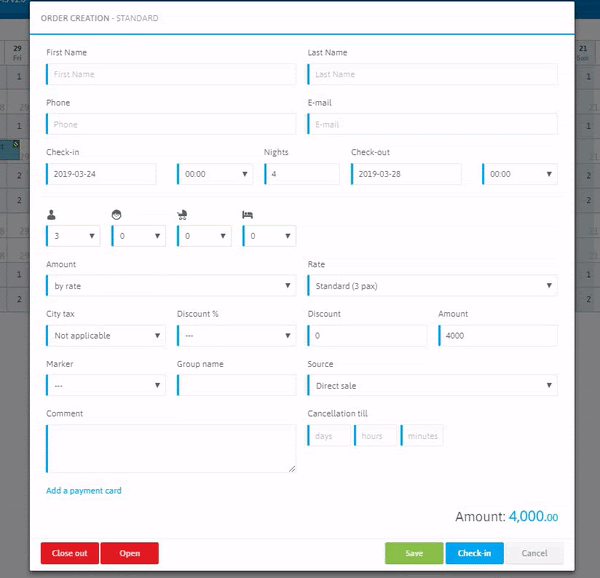
In order to check-in a guest by booking already placed on the Front desk, click on the desired reservation, and from the function keys select the button ![]()
The check-in procedure consists of four basic steps, displayed as tabs:
- BOOKING DETAILS
- GUEST DETAILS
- CHARGES AND CREDITS
- CHECK-IN
Moreover, if there is no need to go through all the steps, or the information in the order is complete and up-to-date, you can go directly to Step 4 of the Check-in and change the order status.
Consider in more detail each step.
1 STEP
The first step is to update the details of the reservation, at this step the user enters the system with relevant information about this reservation or updates the available information, click ![]()

2 STEP
This is the entry of information about the guest, in this step the user enters the passport data of the guest into the system.
If there are several guests, you can enter the passport details of each guest into the system by clicking on the button ![]()
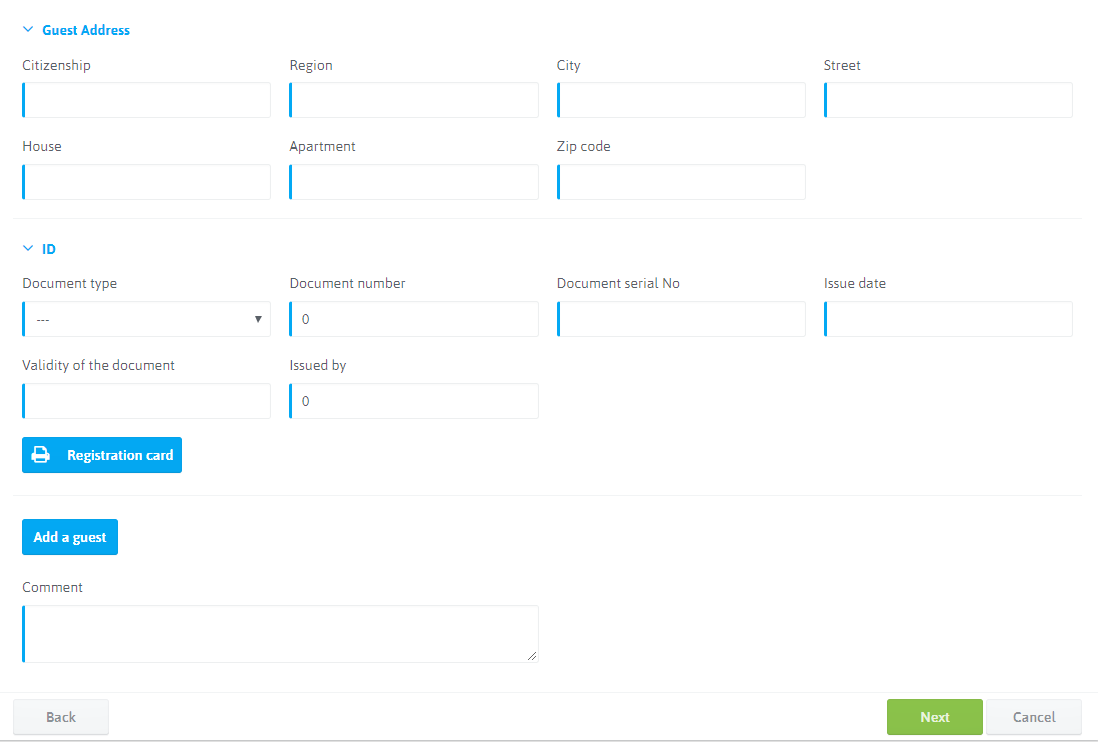
This step is optional, passport data is not needed for the full operation of the system and are entered if necessary, but the system also has a database of guests that have been entered into the system, thus you can track the reservations of regular guests or use the data for mailing.
3 STEP
In the third step, the user can fix in the system the payment from the guest, or return the funds to the guest. If, for example, the amount of advance payment made by the guest exceeds the total balance of the settlement. In the third step, the user also can fix the services provided to the guest. When providing the guest with additional services, their cost will automatically be reflected in the balance of the given accommodation.

4 STEP
Carries purely informational and clarifying functions. In the fourth step, the user has the opportunity to make sure once again that there were no mistakes when filling in the fields in the previous steps. At this step you also can print the balance of this reservation. Making sure that all the necessary information is entered, you can make check-in by pressing the button ![]()

After the reservation status has changed, the color of the reservation also changes. By default, a reservation with a “check-in” status changes its color from blue to green.
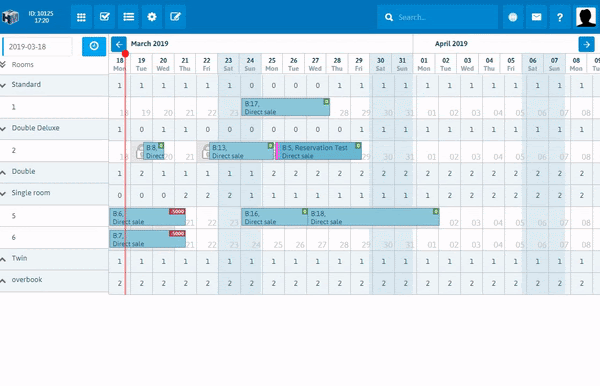
The color scheme of orders on the Front desk can be changed
Settings ➜ Visual design ➜ Color scheme

 Русский
Русский Polski
Polski Español
Español ქართული
ქართული Українська
Українська