Reservation on the Front desk can be edited or canceled. In addition, the reservation status can be changed to “check-in”. You need to perform additional actions:
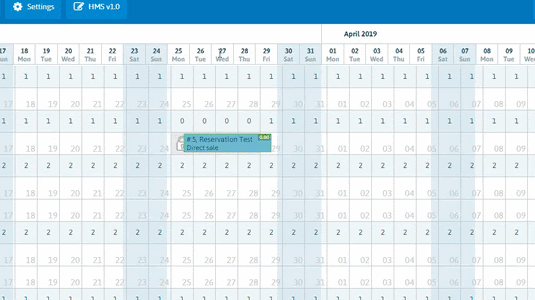
In the menu that opens, you can see basic information about reservation. You can see the function buttons.
 Check-in – the button initiates the check-in procedure. Orders for booking, booking and adding guest passport data.
Check-in – the button initiates the check-in procedure. Orders for booking, booking and adding guest passport data.
 Booking cancellation – the cancel button allows you to change the reservation status to canceled or deleted. The status of reservations with regard to sales can also be changed to “no-show”. Deleted and canceled reservations can be found at any time in the “reports” section. Nothing is removed from the system without a trace.
Booking cancellation – the cancel button allows you to change the reservation status to canceled or deleted. The status of reservations with regard to sales can also be changed to “no-show”. Deleted and canceled reservations can be found at any time in the “reports” section. Nothing is removed from the system without a trace.
In this way, you can cancel only ONLY DIRECT SALES. Channel reservations must be canceled or edited ONLY in extranets of channels.
 Move – button to move the reservation to another room and room type. When moving the reservation to another room type, the cost of order may change.
Move – button to move the reservation to another room and room type. When moving the reservation to another room type, the cost of order may change.
 Pay – the payment button allows you to accept payment from the guest to the balance of the reservation. This feature is convenient for fixing prepayments before check-in.
Pay – the payment button allows you to accept payment from the guest to the balance of the reservation. This feature is convenient for fixing prepayments before check-in.
 Add a service – allows you to add to the reservation some service. The cost of services will be added to the balance of the reservation. Services in any quantity can be added in the settings. (Settings – Price management – Services – Add a service).
Add a service – allows you to add to the reservation some service. The cost of services will be added to the balance of the reservation. Services in any quantity can be added in the settings. (Settings – Price management – Services – Add a service).
 Marker – The marker button allows you to add an existing marker to reservation. Markers are used for yourself (not for guests).
Marker – The marker button allows you to add an existing marker to reservation. Markers are used for yourself (not for guests).
 View – opens the detailed view of the reservation. From the detail view menu, you can edit any reservation data, add payment, guest passport details, and also see the person in charge.
View – opens the detailed view of the reservation. From the detail view menu, you can edit any reservation data, add payment, guest passport details, and also see the person in charge.
 Cancel – closes this menu and returns the user to the Front desk.
Cancel – closes this menu and returns the user to the Front desk.

 Русский
Русский Polski
Polski Español
Español ქართული
ქართული Українська
Українська